How to Enable Google Scribe in Blogger
1. Login2. In your post editor, you should see a pencil icon on the right(available only in the Compose mode). clicking this icon will enable/disable Scribe.

and this is how the auto text completion works.. (notice the suggestion in grey)
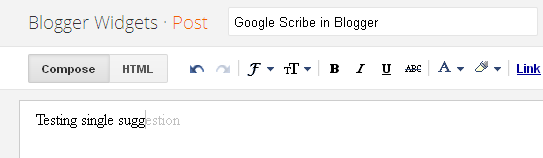
Once Google Scribe is turned on, suggestions will appear in grey as you type.You can accept the suggestion by hitting the space bar or by keying in a punctuation mark.
3. If you would like to get more than one test suggestion at a time, then click on drop menu next to the Pencil icon, and Select "Show multiple Suggestions"

.
...and here is a screen shot of the multiple suggestion in action.
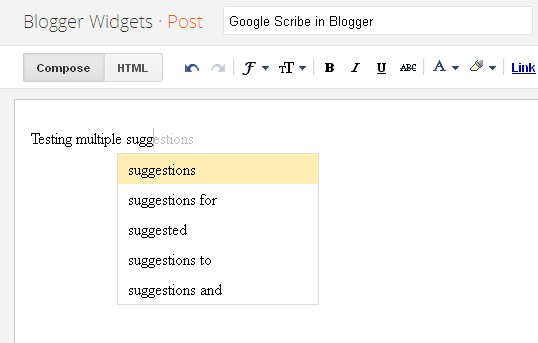
Keyboard Shortcuts
Ctrl + j - to enable/disable ScribeCtrl + Shift + j - to enable/disable multiple suggestions
ESC - to temporarily remove a suggestion
TAB - to restore a suggestion.
Try scribing, and do let me know how it goes :)..
Actually valuable information included in this post.Keep Blogging.:)
nice info thanks :)
its awesome :)
Good jobs! Thanks!
Thats a good feature that they have introduced. At times in doubt, I always refer to these suggestions.
Wow! I didn't knew it! Thanks and I'll try it soon :)
Blogger developed more and more every day, it's a good idea for a non-native speakers.
I can't believe I never heard of Google Scribe, Thanks!
Hi, I thought I'd better let you know in case you didn't already that there seems to be a problem with your Blogger gadget named "Recent Posts Advanced". The error I'm seeing is...
"org.apache.shindig.common.xml.XmlException: The element type "meta" must be terminated by the matching end-tag "". At: (1,54)"
[note: I had to insert a space after "</" above to get it to post here, there isn't a space in the error message.]
There is an example at the top of my blog see right hand bar under "Miniatures Gallery - last 6 posts" (page down a bit)
Thanks guys,
Sigmar
Another awesome feature.....!!!!!!!!!
good... nice info , thanks